Tweaking the FFXI UI
Has it been a while since you booted up the client?
Thankfully, there’s been several nice updates to the UI over the years. It’s not perfect, but here’s some suggestions on tweaks on first launch.
To get started, pop open the menu (the - on the numpad), left arrow over to the second menu, and go down to Config.
Game Settings

First off, turn down those music and sound effects. Holy heck, the game’s launcher is LOUD.
Second, they’ve added an inventory AUTO SORT. Turn that on and set it to Type #1 if you want it to sort alphabetically or Type #2 if you want it to sort by item type and auto-stack your items.
Window Settings
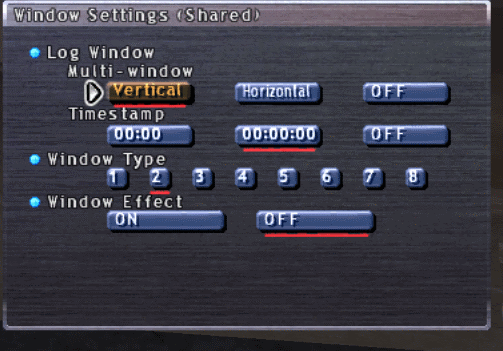
You can now have TWO chat windows with Multi-window, turn that on! I recommend vertical if you’re on a larger screen; horizontal if on a smaller laptop.
Feel free to configure your Timestamp and window type preferences.
For performance, set your Window Effect to Off. It REALLY speeds up the navigation speed though the menus.
Misc.
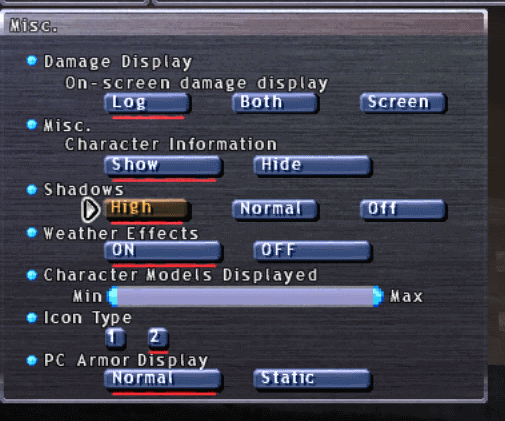
You can turn your Shadows on High to get a better visual quality. This one is personal preference.
You can turn off Weather Effects if you notice your FPS dipping quite often (though keep in mind, weather is important in FFXI).
Misc. #2
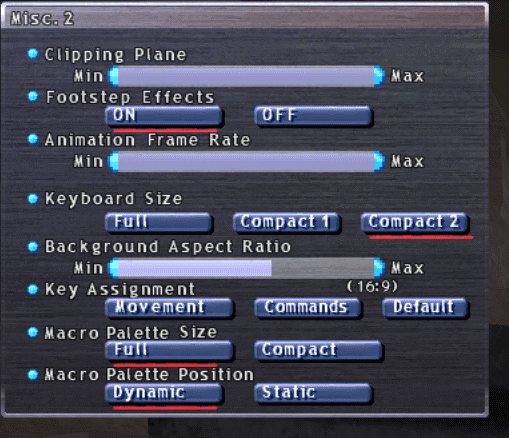
On this one, set your Background Aspect Ratio to match your monitor (most are 16:9 these days).
You can turn off Footstep Effects, or that ‘pat pat pat’ sound you make as you run. Personal preference.
Misc. #3
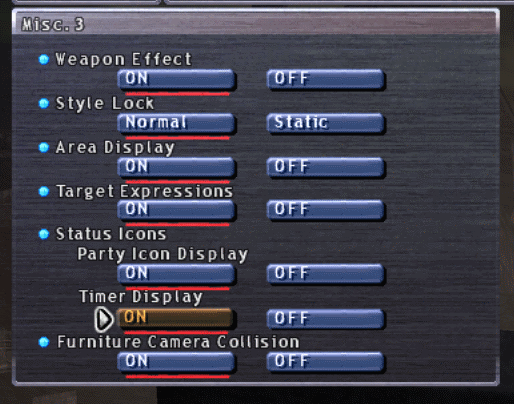
Some great quality of life settings on here that are now built-in to the FFXI UI!
Turn on Area Display to be able to see a blue circle when casting AOEs with secondary targets (stnpc and stpc macros).
Turn on Party Icon Display to see status effects on your party members when you target them.
Turn on Timer Display to see a remaining timer count under your own status effects.
Mouse/Keyboard
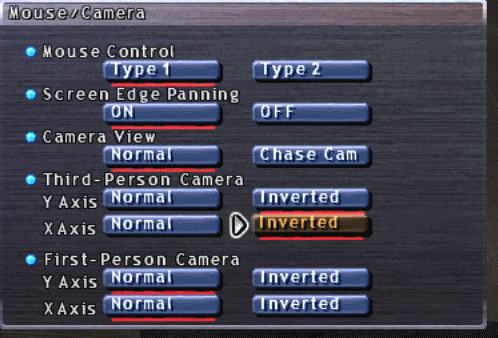
If you’re used to how most modern games operate, toggle the third-person camera setting to Inverted for the camera go the direction I’m controlling rather than the opposite (view goes left by pressing left keyboard arrow, etc.). YMMV.