Connecting with Windower
Let’s go over setting up Windower. Windower is generally designed for retail servers; connecting to private servers requires a bit more work.
Installing Windower
Windower is available for free at http://windower.net/ and xiloader.exe is available for free at https://github.com/DarkstarProject/xiloader/releases.
Windower provides the connectivity and addon interface and xiloader.exe provides the launcher required to connect to a private server (DarkstarProject is the name of the private servers and the loader is maintained by their developers).
Current Versions
- Windower: v4.3
- xiloader.exe: v1.0.5
- Download xiloader.exe and place in your
\Program Files (x86)\PlayOnline\SquareEnix\PlayOnlineViewerfolder. This acts as the “PlayOnline” loader for private servers. - Download the Stable release of Windower and place it in a folder on your computer. It will automatically download the components it needs, so be sure it’s not simply sitting on your desktop. For this guide, we’ll assume you’ve placed it in
C:\Windower4. - After installation is complete, open Windower to generate your initial
settings.xmlfile. Once it has launched, click thexin the top right to close Windower for the next step.
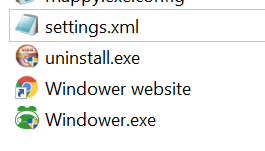
Configuring Windower
Unfortunately, Windower is targeted at the Retail servers and requires a bit of extra work to get working for a private server.
- Navigate to your Windower installation directory. This is usually at
C:\Windower4. - In this directory, you’ll see a
settings.xmlfile, open it up in Notepad (or NotePad2, if you want proper line endings). - For a new installation, your
settings.xmlwill empty. See below for examples of the key values and descriptions. - Save
settings.xmland re-launch Windower; you’ll see the new Nocturnal Souls listing. Double-click to begin connecting and the xiloader.exe will appear. - The first time you connect to Nocturnal Souls, you’ll need to press 2 create a new account. If you already have an account, you can press 1 to login and continue (or use the autologin if you’ve added your username and password to the
settings.xml).
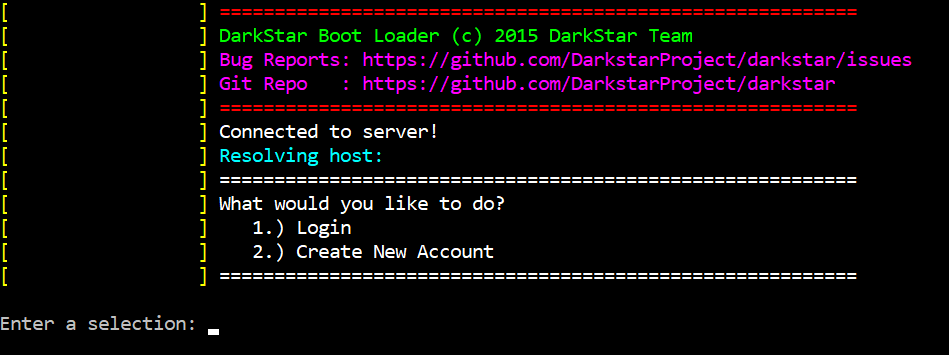
If you find you cannot save the settings.xml file when editing it, try opening Notepad (or your text editor of choice) as an administrator.
default, empty settings.xml
<?xml version="1.0" encoding="utf-8"?>
<settings>
<profile name="">
<consolekey>Insert</consolekey>
<uiscale>1</uiscale>
</profile>
</settings>
updated, example ready settings.xml
<?xml version="1.0" encoding="utf-8"?>
<settings>
<profile name="Nocturnal Souls">
<consolekey>Insert</consolekey>
<mipmaplevel>6</mipmaplevel>
<alwaysenablegamepad>false</alwaysenablegamepad>
<args>--server connect.nocturnalsouls.net</args>
<executable>xiloader.exe</executable>
</profile>
</settings>
| key | value | description |
|---|---|---|
args |
--server connect.nocturnalsouls.net |
required connect.nocturnalsouls.net is the address of Nocturnal Souls. |
executable |
xiloader.exe |
required Bypass the default PlayOnline launcher and use xiloader.exe to connect to a private server. |
consolekey |
Insert |
required Specifies the key that pulls up the in-game lua console. Insert is default. |
mipmaplevel |
6 |
optional Overrides the default FFXI configuration; 6 being the highest and will render high resolution textures at the farthest distance. You can reduce this based on performance. |
uiscale |
1.5 |
optional The base scale of the UI (menus, chat boxes, etc.). At resolutions higher than 1920x1080, 1.5x UI scale is recommended or menus and chat boxes become extremely small. |
alwaysenablegamepad |
false |
optional If you do not use a gamepad to play FFXI, this prevents the game from constantly querying for it which can lead to lag on some systems. If you do use a gamepad, set this to true. |
To configure Windower to automatically log in, update the args to include your credentials.
Example: --server connect.nocturnalsouls.net --user YourUserName --pass YourPassword
That’s it! Welcome to Nocturnal Souls!
Configuring Plugins
Windower provides a vast array of fantastic plugins and addons. Please review our server guidelines regarding plugins and third-party applications to ensure those you are using are allowed.
When Windower plugins are added, they are automatically added to the player’s init.txt script.
Recommended
If you’re looking for a place to start, checkout the following:
- battlemod - customized, shorter chat messages
- macrochanger - automatically swap macro books on job change
- azuresets - blue magic macro sets list
- shortcuts - allows players to type shortcuts to quickly use abilities, such as ``//cure2 bob`
- delaymenot - removes the popup delay when for the macro bar
- renamer - required, ensures you see the proper names of mobs and NPCs. (see here)
- findall - allows you to find items in any bag/inventory
- tparty - shows the group’s TP next to the party window
Not Recommended
At this time, the following addons and plugins are known to cause players to not be able to open the game/connect or crash your client under certain situations. This is due to many Windower plugins being specifically designed for retail and expecting retail-style data or having an issue with our server settings, such as our 50% reuse reduction.
- Windower: xivbar
- Windower: enemybar
- Windower: giltracker
- Windower: weathermon
- Windower: barfiller
- Windower: debuffed
- Windower: Infobar (addon and plugin versions)
- Windower: invtracker
- Windower: rolltracker
- Windower: StatusTimer
- Windower: Timers
In addition, the following are known to corrupt some cutscene events and/or cause quests to not update properly.
- Windower: enternity
- Windower: FastCS
Finally, all treasure pool management plugins for Windower are a violation of our Server Guidelines as they are exceptionally noisy and can lag out players near by and/or crash zone servers.
This includes, but is not limited to, Light Luggage and Treasury. Players using these will find themselves constantly forced offline if the server detects their usage.
Configuring config.xml
Config is a default plugin that comes bundled with Windower. There are several vital items to update it in. The configuration settings are located at \plugins\settings\config.xml. Open it up in a notepad or your text editor of choice and you’ll see similar information. These are the recommended settings.
<settings>
<global>
<!--If set to true will automatically determine the correct aspect ratio-->
<AdjustAspectRatio>true</AdjustAspectRatio>
<!--Explicitly define the aspect ratio; ignored if "AdjustAspectRatio" is enabled-->
<AspectRatio>1.77778</AspectRatio>
<!--If set to true will automatically lock onto a target after engaging-->
<BattleAutoTarget>true</BattleAutoTarget>
<!--Only integer values, 3 being the lowest and 0 the highest-->
<AnimationFrameRate>0</AnimationFrameRate>
<!--If set to true will enable footstep effects (both display and sound)-->
<FootstepEffects>true</FootstepEffects>
<!--Time in minutes of inactivity until a disconnect, 0 to disable-->
<AutoDisconnectTime>0</AutoDisconnectTime>
<!--The maximum map draw distance, 1 being the game's maximum setting-->
<ClippingPlane>1</ClippingPlane>
<!--The maximum map distance, old setting, but still in use? Have both maybe?-->
<MapDrawDistance>2</MapDrawDistance>
<!--2 for 30 FPS, 1 for 60 FPS, 0 for uncapped frame rates-->
<FrameRateDivisor>1</FrameRateDivisor>
</global>
</settings>
If you’re having trouble connecting, be sure to check out our Common Errors and Solutions section.